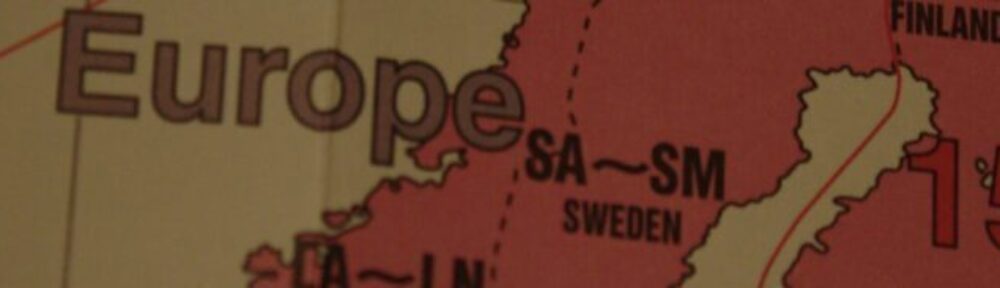I didn’t like the fact that Google and maybe some other companies could spy on the activities on my phone, so I decided to remove everything that comes from Google. After some time I also thought it was great to only use open source software where many people usually read the code, making it more secure. If just the company producing it has the code, how can I be sure the App does what is says it does?
I found some great alternatives for every App I use and I want to share what I found good. All apps have been installed via f-droid store.
Amaze – A great file manager. Nothing more to say. Just works.
AntennaPod – Podcatcher. Listen to your favourite podcasts. Supports different podcast directories: Popular iTunes directory, fyyd and gpodder.net. Lets you change the speed to listen faster, import/export subscriptions via OPML, automated downloads and a lot more.
DAVx⁵ – Lets you sync contacts and calender, formerly known as DAVdroid. „DAVdroid is a CalDAV/CardDAV synchronisation adapter for Android 4+ devices. Use it with your own server (like Nextcloud, Baïkal, DAViCal or radiCALe) or with a trusted hoster to keep your contacts and events under your control.“
Dimmer – Maybe you know Twilight? It dimms your screen at night and changes the colour of the screen, making it easier to read the screen in a dark environment or simply while in bed.
Easy xkcd – A simple, but also feature rich viewer for the xkcd online comic. Lets you save your favorites. Can also show you ‚what if?‘.
Etar – A calender in material design, fork of the AOSP calender.
F-droid – App store for open source apps. Lets you add alternative app sources.
Firefox – A browser for the phone, features: tabs, sync, private mode, addons, …
FFUpdater – A simple app to download and update Firefox, which isn’t in the F-droid repos.
FoodRestrictions – “ When traveling abroad, are you having a hard time getting your food restrictions across? This app is here to help you ordering food when you are traveling to a country where language barriers can make it difficult to make yourself understood.“
Gallery – View your photos.
K-9 Mail – In my humble opinion the best mail client available. Also supports encrypted emails, multiple accounts and more.
LibreSignal – The great Signal messenger. Only that it is completely open source and doesn’t contain binary blobs as Signal Update: Now longer developed, as you can now download Signal directly from the developers. https://signal.org/android/apk/
MemeTastic – Lets you create memes. Contains some popular pictures to which you can add text.
Mitzuli – Offline Translator. Great alternative to Google translate.
MuPDF – View PDFs.
Nextcloud Notes – Write notes and sync them to your nextcloud.
NewPipe – Youtube player app which lets you play the video in background.
Notepad – Just a simple notes app.
ObscuraCam – Helps you to obscure people from photos. (Just add the package source to f-droid, if you want it: https://guardianproject.info/fdroid/repo )
OCReader – A great alternative to feedly. Uses the nextcloud app ‚News‘ to sync rss feeds and always have the same news list – including read and saved – across devices.
Offi Directions / Öffis – Navigation using public transport
OpenCamera – Lets you take photos.
OpenVPN for Android – Connect to OpenVPN servers.
OsmAnd+ – Map and navigation based on Open Street Map
Plumble – Connect to mumble servers. Speak with people via internet.
Calculator – Calculator which lets you also use pi, log, sin, cos, tan and ().
Slide – App for Reddit. Many features, easy to use.
Sound Recorder – Record audio.
StreetComplete – „Help to improve the OpenStreetMap with StreetComplete! This app finds incomplete and extendable data in your vicinity and displays it on a map as markers. Each of those is solvable by answering a simple question to complete the info on site. The info you enter is then directly added to the OpenStreetMap in your name, without the need to use another editor.“
Suntimes – Useful if you want to when the sun rises or sets. Also has the nautical times.
Survival Manual – Survival Manual based on the US Army Field Manual 21-76, works offline.
Transistor – Save URLs and listen to radio stations. Very simple, does not do more than that.
Telegram (f-droid version) – It is just like the Play store version, but competely open source. Does not include Google stuff.
Twidere – A client for twitter, Mastodon, Fanfou and StatusNet.
VLC – The well known video and audio player with many features. UPDATE: App hasn’t been updated in f-droid for some time. Maybe get it here: https://www.videolan.org/vlc/download-android.html
WiFiAnalyzer – „Optimize your WiFi network by examining surrounding WiFi networks, measuring their signal strength as well as identifying crowded channels.“
Yalp Store – Download apps from play store, but without any code from Google running on your phone. Be aware that many apps still connect to Google.
ZANavi – Navigation app. Mainly for cars.
Syncing data without Google:
For that task I use my own nextcloud server. Contacts and Calender are synced using DAVdroid. Notes are synced with nextcloud app ’notes‘ using android apps ‚Notes‘.